Dockerize Spring Boot app and Push image to DockerHub (Spring Boot + DockerHub)
- 4.1/5
- 10056
- Jul 20, 2024
In this article we will see how to "Dockerize Spring Boot app and Push/Pull image to/from DockerHub".
1) Download and Install Docker Desktop
Download the latest Docker Desktop release and install it:

2) Create a DockerHub account
Go to DockerHub and create an account, we need these credentials in Push/Pull image to/from DockerHub

3) Create Spring Boot App
3.1) Dependencies
Let's create a project with Spring Initializr, make sure to add required dependencies as shown in the picture below:

3.2) Controller
Let's create a demo rest endpoint for our service; a simple get call returning string message.
3.3) Dockerfile
In order to dockerize Spring Boot app, one file named 'Dockerfile' needs to be added in root directory.
3.4) Generate .jar file
Generate "spring-boot-docker.jar" inside "target" directory:
mvn clean install
4) Dockerize app
Open command line and navigate to project directory to create an image of Spring Boot app:
% cd ~/code/spring-boot-docker % docker build -t spring-boot-docker:1 .
In order to check if docker image is created successfully, run following command:
% docker images
REPOSITORY TAG IMAGE ID CREATED SIZE spring-boot-docker 1 da08505a6a6b 6 minutes ago 489MB
Lets try to run this image on Docker locally to make sure everything happened as expected:
% docker run -p 9001:8080 spring-boot-docker:1
Here "8080" is the docker's internal port, the application is running on this port inside the container. We have mapped this port to our machine's "9001" port so that we can access this through browser outside docker container.
Let's check if the container is built successfully.
% docker ps -a CONTAINER ID IMAGE COMMAND CREATED STATUS PORTS NAMES 53faaf02d5e3 spring-boot-docker:1 "java -jar /spring-b…" 23 seconds ago Up 22 seconds 0.0.0.0:9001->8080/tcp eloquent_heyrovsky
The application is accessable on "localhost:9001" as shown below:
% curl http://localhost:9001/message From Spring Boot Docker APP !%
Source code on Github: spring-boot-docker
5) Push image to DockerHub
Here we are done with generating a docker image for our Spring Boot application, lets push it to DockerHub:
% docker login Username: codeburps Password: Login Succeeded
Now lets tag the "image" with "codeburps/spring-boot-docker:1" :
% docker tag spring-boot-docker:1 codeburps/spring-boot-docker:1
Here "spring-boot-docker" is the image name, "codeburps" is the DockerHub username and "1" is tag name for this image, we can give any name as tag name.
Lets push this newly tagged image to "DockerHub":
% docker push codeburps/spring-boot-docker:1
If everything goes fine, you should see this newly pushed image in your DockerHub dashboard, as shown below:
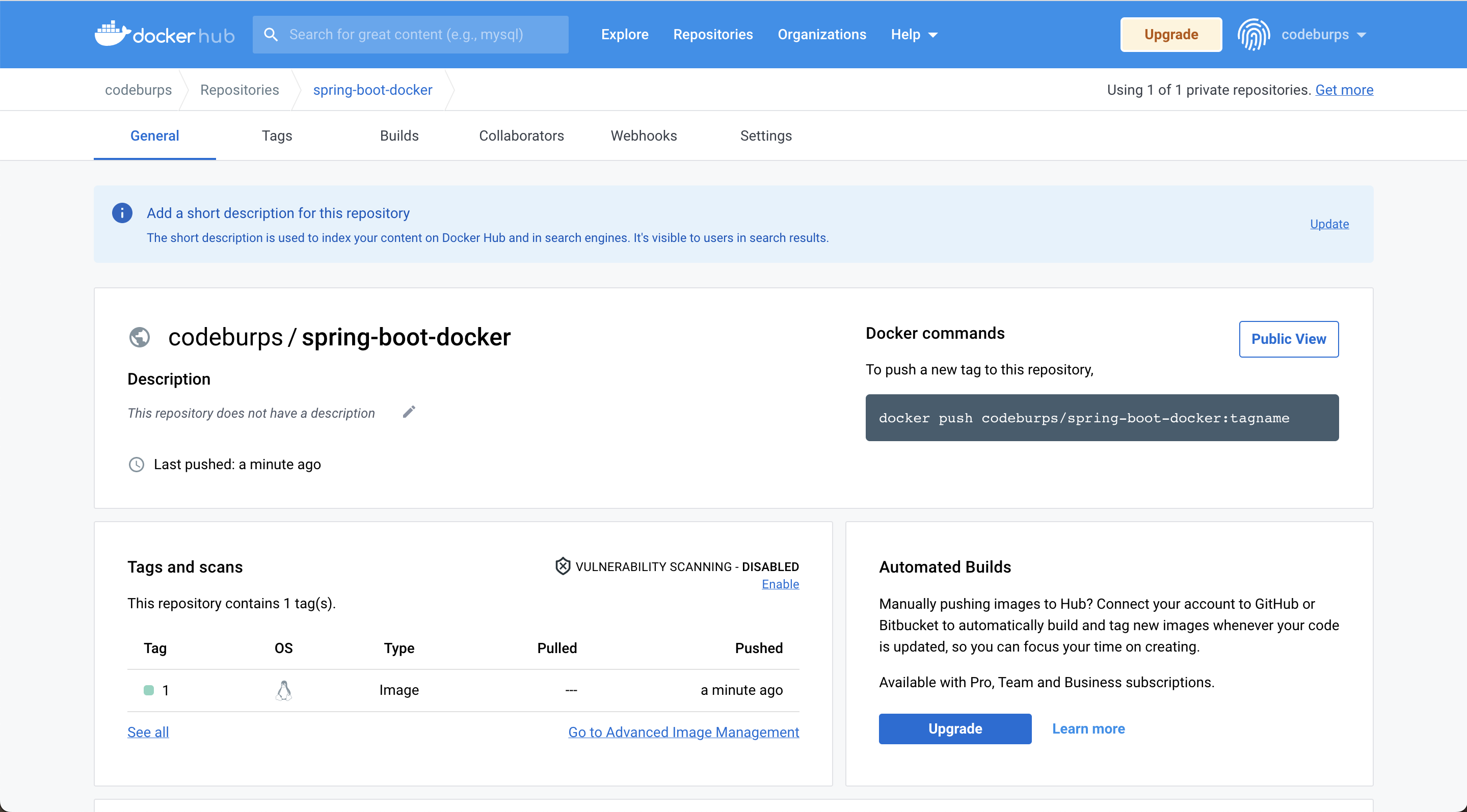
We can pull this image to our local machine or to any other server with following command:
% docker pull codeburps/spring-boot-docker:1